Common Misconceptions About Copier Maintenance Contracts
Investing in a copier maintenance contract can save businesses time and money and reduce stress. However, you need to understand what you are...
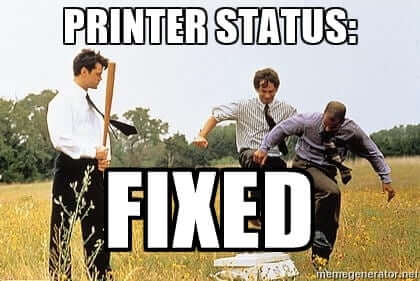
Every day in offices around the world, there is a frustrated worker taking aim at the copier with their foot. Who hasn't wanted to re-enact the classic scene from Office Space where they destroy the printer? If you work in an office with copiers or printers, we've all been there. Before you get out your trusty Louisville Slugger, check out our list of common copier issues and how to fix them quickly.
The Dreaded Paper Jam
Paper jams happen for a variety of reasons, but there are things you can do to prevent them from happening.
Those black lines on your documents
There's nothing worse than when you're trying to print out a presentation or proposal and black lines appear down the pages. In some instances, this can be caused by dirt or debris on the glass of the device. To fix this, clean the glass of your device with some glass cleaner and a soft cloth. You can also try to line up the mark on the paper with the glass and see if there may be debris on the edge of the glass and clean that as well. If this doesn't solve the issue, there is likely an issue with the device, such as a drum blade malfunction. You should contact your provider to have a factory-certified technician handle the repair.
Spots on your documents
Just like with lines on your documents, spots or specks may also appear when you're printing, copying or scanning. If the spots are appearing in the same location every time, there is likely smudges or debris on your copier glass. Again, cleaning with some glass cleaner and a soft cloth should rectify the issue. But if the spots appear in random places and change location, there could be an issue with the drum of the machine. Contact your provider to have a factory-certified technician help you with this issue.
Wrinkles on your pages
Did you ever go pick up your printed job only to see that your pages have wrinkles? How does this even happen?? When your feed rollers wear out, they can often cause the paper to wrinkle or crumple as it is pulled in. This issue is best left for your factory-certified technician to fix!
So the next time you feel like throwing the copier down the stairs or out the window, remember, a couple of simple fixes could be the answer to your problem. As always, if you're not comfortable with any of the fixes, contact your factory-certified technicians to get professional assistance. At Fraser, all of our technicians are factory certified by both Sharp and Canon, so they are fully prepared to tackle your copier issues and get you up and running quickly! Contact Fraser for a full print assessment today!

Investing in a copier maintenance contract can save businesses time and money and reduce stress. However, you need to understand what you are...

As an IT Manager, Purchasing Manager, or Office Manager, one of your many responsibilities is to ensure your office is equipped with the right...

Finding the best copier dealer near you can be daunting. Maybe you're looking for a brand new device, or it could be you're trying to find reliable...