5 Issues To Consider for Your Managed IT Budget
As businesses wrap up the year, the preparation of next year's managed IT budget is on the minds of many IT professionals. With so many technological...

We've all been there. You're having a big meeting across various departments of your company. Not everyone attending is actually in your location, so there's "remoting in" and conference numbers. Multiple people will be presenting at the meeting, and allowing users to share their screens is an absolute must so your group can collaborate effectively as you work toward the common goal. The day arrives for your big meeting, and you gather the team in your conference room, fire up your display, and dial in to your conference line. As you wait for those outside the office to join, you look to connect your tablet to your display, but can't find any wire that actually fits your device to connect. You recall someone once connecting to the display remotely, so you frantically begin calling your IT folks to figure that out. As you talk to your IT staff, you get a text from a colleague three states away asking for the password for the dial-in. Two more colleagues join you in the conference room and immediately begin to complain about how cold the room is. IT can't get your tablet connected to the display, so you have to run back to your office to get your big laptop and connect with an HDMI cable. You look at your watch as you settle into your chair and realize that your meeting was set to begin 15 minutes ago, and all you've accomplished is nothing.
Sound familiar? It should. Here are some stats on workplace meetings to chew on:
So, how can you win with meetings with all of these forces working against you? Enter the Windows Collaboration Display. The Windows Collaboration Display, or WCD, is a new type of interactive display for meetings and teamwork from Sharp. Working with Microsoft, the greatest part of the Windows Collaboration display allows you to walk in your meeting room, plug in and work together. Not only does it make connecting colleagues together simpler, but it also monitors the environment of your meeting room and works to make the conditions there optimal. Let's dive a little deeper into what this WCD can do.
Easy to Use and Connect To
This 4K interactive display offers the USB-C port for a simple single connection that covers video, touch and network data needs. Even better, it charges your connected device while you're connected! Imagine charging your phone while using it to drive your presentation.
Additionally, there's integrated wireless casting to make it easy to share information from PCs, laptops, mobile phones and tablets without any need for cables. Casting works with Windows and Android devices, allowing you to simply connect your device to the display and easily share information. Even better, you can connect up to five devices simultaneously, and the display can split into two separate screens, showing two users' screens at once. The Touch Back control automatically switches between the two displays, depending on which side is touched.
Easy Video Conferencing and Remote Working
The WCD includes an integrated 4K resolution camera with a 120-degree Field of Vision as well as a full variable tilt for clear image quality. The double array of far and near field microphones is ideal for voice commands and collects sound from 16-20 feet away, providing clear sound without having to sit directly next to the device. With its twin 12-watt rear-facing speakers, you can get the best audio quality for your conference rooms.
Compatible Tools
Because the WCD meets Microsoft's specifications for Windows 10, it has been designed to work seamlessly with all of the Microsoft tools you are already using with Office 365. Add in Microsoft's collaboration platform, Teams, and your conversations,content and tools are all in one place for the ideal collaborative workplace.
Control the Conference Room Environment
The WCD comes with a set of built-in sensors that allow you to provide a more comfortable, energy-efficient meeting space. The occupancy sensor detects the presence of people in the room and, with additional AI services, can count the number of people in the room, automatically switch the display on, and even detect the location of speakers to optimize the microphone position. The temperature sensor has an intelligent climate measurement that, when connected to your smart thermostat, can regulate room temperature and relative humidity automatically. The ambient light sensor helps with intelligent lighting control, and with an AI service, can adjust the screen to compensate for in-room lighting with changing conditions to reduce eye strain and save you money on wasted energy.
It's Still A Sharp Whiteboard
The WCD is from Sharp, so its outstanding whiteboard features are still there. Sharp's Pen-On Paper experience allows for a more accurate and natural feel when utilizing the pen tool. You can even use your finger to write as you would with a marker on a flipchart.
So now let's consider that meeting we talked about at the beginning of this post. Imagine a conference room where you walk in, plug in and work together with colleagues. The high-quality camera means you'll be able to clearly see your teammates and hear with the microphones and speaker set up. Finally, with its IoT sensors, you can keep your space and co-workers comfortable so you can be at your most productive. Today's meeting spaces don't have to be so complicated with the ease of the Windows Collaboration Display.

As businesses wrap up the year, the preparation of next year's managed IT budget is on the minds of many IT professionals. With so many technological...
Whether around the corner or around the globe, the Sharp AQUOS board makes interactive, collaborative communication a breeze. See how!
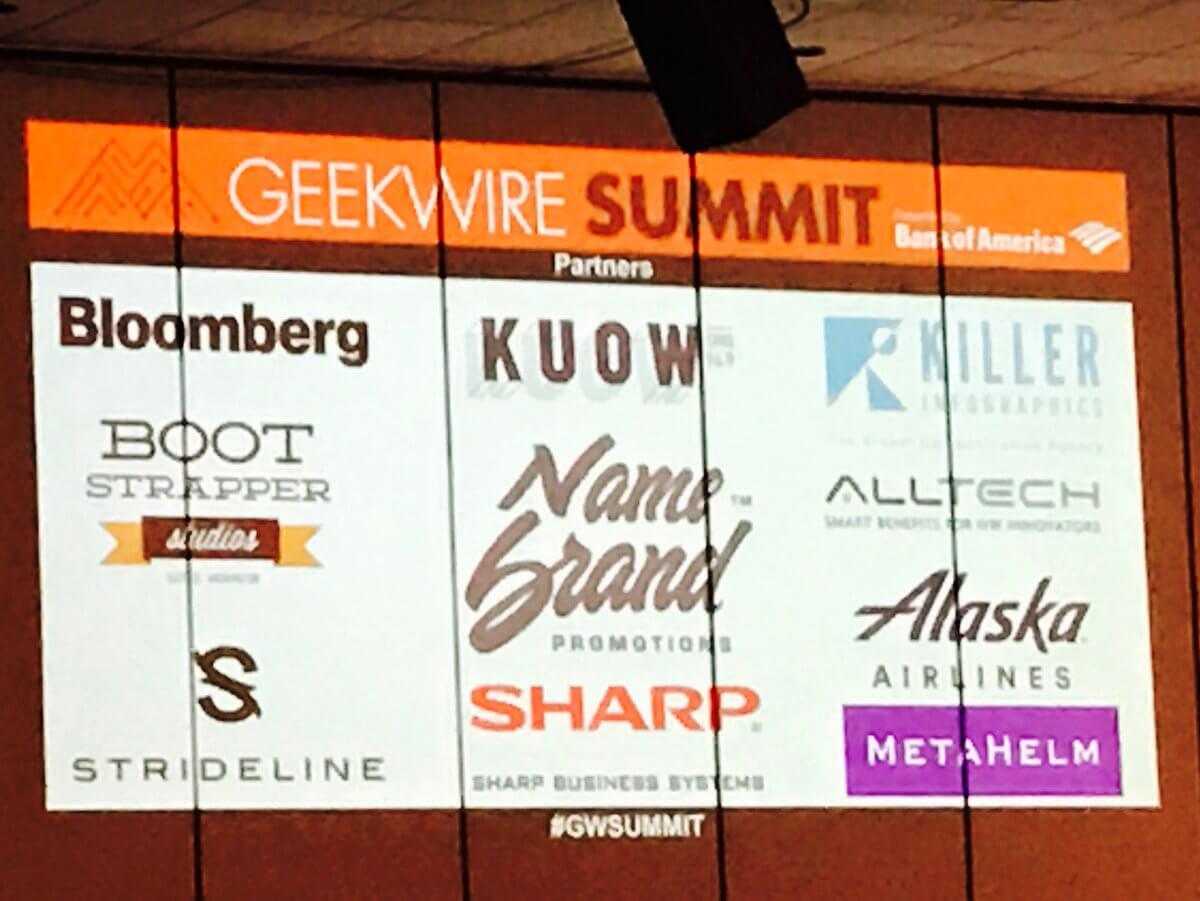
These days, it is easy for your message to get lost among all of the other noise competing for our attention. Digital displays provide you with a...